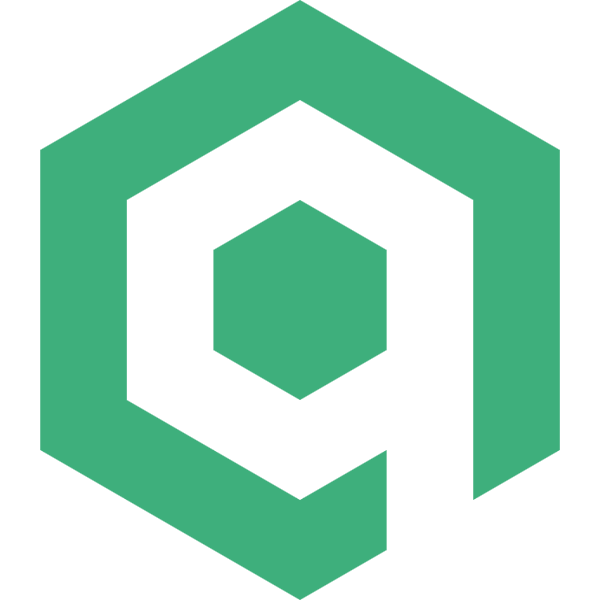在最近的 Vue 项目中,为了完成需求使用了一些小技巧,做个笔记,或许也能帮到道友。
技巧
需求一:为路径配置别名
在开发过程中,我们经常需要引入各种文件,如图片、CSS、JS等,为了避免写很长的相对路径(../),我们可以为不同的目录配置一个别名。
找到 webpack.base.config.js 中的 resolve 配置项,在其 alias 中增加别名,如下:
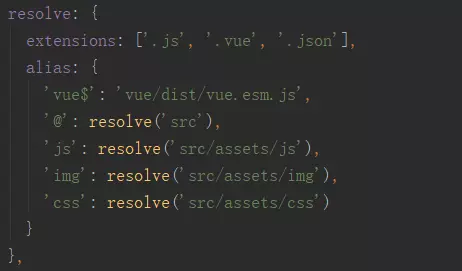
创建一个 CSS 文件,随便写点样式:
.avatar
display: flex;
justify-content: center;
align-items: center;
.avatar-img
padding 20px
border solid 1px #ccc
border-radius 5px
接着,在我们需要引入的文件中就可以直接使用了:
<template>
<div class="avatar">
<img class="avatar-img" src="~img/avatar.png" alt="">
</div>
</template>
<script>
export default {
name: "Home"
}
</script>
<style scoped lang="stylus">
@import "~css/avatar";
</style>
需要注意的是,如果不是通过 import 引入则需要在别名前加上 ~,效果如下:
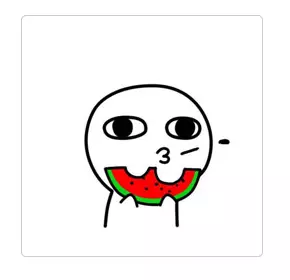
需求二:要求实现在生产包中直接修改api地址
这个需求,怎么说呢,反正就是需求,就想办法实现吧。
假设有一个 apiConfig.js 文件,用于对 axios 做一些配置,如下:
import axios from 'axios';
axios.defaults.timeout = 10000;
axios.defaults.retry = 3;
axios.defaults.retryDelay = 2000;
axios.defaults.responseType = 'json';
axios.defaults.withCredentials = true;
axios.defaults.headers.post["Content-type"] = "application/json";
// Add a request interceptor
axios.interceptors.request.use(function (config) {
// Do something before request is sent
return config;
}, function (error) {
// Do something with request error
return Promise.reject(error);
});
// Add a response interceptor
axios.interceptors.response.use(function (response) {
// Do something with response data
return response;
}, function (error) {
// Do something with response error
return Promise.reject(error);
});
export default axios
在 static 文件夹中增加一个 config.json 文件,用于统一管理所有的 api 地址:
{
"base": "/api",
"static": "//static.com/api",
"news": "//news.com.api"
}
打开 main.js,写入下列代码:
// The Vue build version to load with the `import` command
// (runtime-only or standalone) has been set in webpack.base.conf with an alias.
import Vue from 'vue'
import App from './App'
import router from './router'
import ElementUI from 'element-ui';
import 'element-ui/lib/theme-chalk/index.css';
import axios from 'js/apiConfig'; //import直接引入,不用添加~
Vue.config.productionTip = false;
Vue.use(ElementUI);
/* eslint-disable no-new */
let startApp = function () {
let randomStamp = new Date().getTime();
axios.get(`/static/config.json?t=${randomStamp}`).then((data) => {
axios.defaults.baseURL = data.base; //设置一个默认的根路径
Vue.prototype.$axios = axios;
Vue.prototype.$apiURL = data; //将所有路径配置挂载到 Vue 原型上
/* eslint-disable no-new */
new Vue({
el: '#app',
router,
components: {App},
template: '<App/>'
});
})
};
startApp();
就是先用 axios 获取 api 文件,然后再初始化。
需求三:由后台根据用户权限值返回菜单
菜单是树形结构(PS:就算不是树形结构,你也得处理成树形结构),我这里使用的是 ElementUI ,参考了道友的这篇文章,实现如下:
新建一个 Menu.vue 文件,写入如下代码:
<script>
export default {
name: "MenuItem",
props: {
data: {
type: Array
},
collapse: {
type: Boolean
}
},
methods: {
//生成菜单项
createMenuItem(data, createElement) {
return data.map(item => {
if (item.children && item.children.length) {
return createElement('el-submenu', {props: {index: item.id.toString()}},
[
createElement('template', {slot: 'title'}, [
createElement('i', {class: item.icon}),
createElement('span', [item.title]),
]
),
this.createMenuItem(item.children, createElement) //递归
]
)
} else {
return createElement('el-menu-item', {props: {index: item.path}},
[
createElement('i', {class: item.icon}),
createElement('span', {slot: 'title'}, [item.title]),
]
)
}
})
},
//选中菜单
onSelect(key, keyPath) {
console.log(key, keyPath);
}
},
render(createElement) {
return createElement(
'el-menu',
{
props: {
backgroundColor: "#545c64",
textColor: "#fff",
activeTextColor: "#ffd04b",
collapse: this.collapse,
router:true
},
class:'el-menu-vertical-demo',
on: {
select: this.onSelect
}
},
this.createMenuItem(this.data, createElement)
)
}
}
</script>
<style scoped lang="stylus">
.el-menu-vertical-demo:not(.el-menu--collapse) {
width: 200px;
min-height: 400px;
}
</style>
这里主要用到两个东西,一个是 render 函数,一个是递归,如果不熟悉 render 函数的道友请点这里。可能有道友会问为什么不用模板,因为······做不到啊😭,在 template 中只能有一个根元素,而 Vue 限制了不能对根元素使用 v-for;再者,通过在浏览器中查看代码可以知道,菜单就是 ul 加上 li,如果有了根元素会破坏标签结构(虽然不影响功能,但还是觉得不舒服😂)。然后,在需要使用的地方:
<template>
<el-container>
<el-aside width="auto">
<Menu :data="menu" :collapse="isCollapsed"></Menu>
</el-aside>
<el-container>
<el-header>
<el-button type="text" icon="el-icon-d-arrow-left"
@click="isCollapsed=!isCollapsed"></el-button>
<h3>MenuName</h3>
<span>MeFelixWang</span>
</el-header>
<el-main>
<router-view></router-view>
</el-main>
</el-container>
</el-container>
</template>
<script>
import Menu from '@/components/Menu';
export default {
name: 'App',
data() {
return {
menu: [
{
title: '导航一',
id: 1,
path: '',
icon: 'el-icon-search',
children: [
{
title: '导航一杠一', id: 2, path: '', icon: '', children: [
{title: '导航一杠一杠一', id: 4, path: '/test', icon: '', children: []},
{
title: '导航一杠一杠二', id: 5, path: '', icon: '', children: [
{title: '导航一杠一杠二杠一', id: 6, path: '/6', icon: '', children: []},
{title: '导航一杠一杠二杠二', id: 7, path: '/7', icon: '', children: []},
]
},
]
},
{title: '导航一杠二', id: 3, path: '/3', icon: '', children: []}
]
},
{title: '导航二', id: 8, path: '/8', icon: 'el-icon-setting', children: []},
{title: '导航三', id: 9, path: '/9', icon: 'el-icon-document', children: []},
{
title: '导航四', id: 10, path: '', icon: 'el-icon-date', children: [
{title: '导航四杠一', id: 11, path: '/11', icon: '', children: []},
{
title: '导航四杠二', id: 12, path: '', icon: '', children: [
{title: '导航四杠二杠一', id: 14, path: '/14', icon: '', children: []}
]
},
{title: '导航四杠三', id: 13, path: '/13', icon: '', children: []},
]
},
],
isCollapsed: false
}
},
methods: {
handleOpen(key, keyPath) {
console.log(key, keyPath);
},
handleClose(key, keyPath) {
console.log(key, keyPath);
}
},
components: {
Menu
}
}
</script>
<style lang="stylus">
*
margin 0
padding 0
html, body, .el-container, .el-aside
height 100%
.el-aside
background-color rgb(84, 92, 100)
.el-menu
border-right solid 1px rgb(84, 92, 100)
.el-header
display flex
justify-content space-between
align-items center
background-color aliceblue
.el-button--text
color: #606266;
i
font-weight bold
</style>
效果如下:
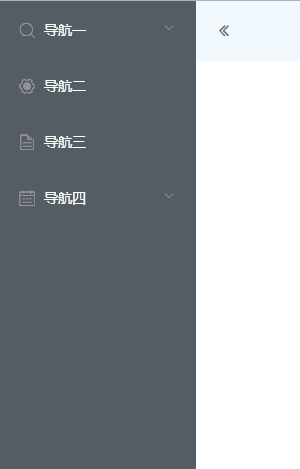
需求四:这个 Select 选项是树形结构,一定得是树形结构
树形结构就树形结构吧,不就是样式嘛,改改应该就可以了。
<template>
<div>
<el-select v-model="tree" placeholder="请选择活动区域">
<el-option v-for="(item,index) in options" :key="index" :label="item.label" :value="item.id"
:style="{paddingLeft:(item.level*10+20)+'px'}" :class="item.level?'is-sub':''"></el-option>
</el-select>
选择的是:{{tree}}
</div>
</template>
<script>
export default {
name: "Home",
data() {
return {
tree: '',
options: [],
originData: [
{
label: '这是根一', id: 1, children: [
{label: '这是茎一一', id: 2, children: []},
{label: '这是茎一二', id: 3, children: []},
{
label: '这是茎一三', id: 4, children: [
{label: '这是叶一三一', id: 6, children: []},
{label: '这是叶一三二', id: 7, children: []},
]
},
{label: '这是茎一四', id: 5, children: []},
]
},
{
label: '这是根二', id: 8, children: [],
},
{
label: '这是根三', id: 9, children: [
{label: '这是茎三一', id: 10, children: []},
{
label: '这是茎三二', id: 11, children: [
{label: '这是叶三二一', id: 12, children: []}
]
},
],
},
]
}
},
created() {
this.options = this.decomposeTree(this.originData, 0);
},
methods: {
//分解树形结构
decomposeTree(array, level) {
let tmpArr = [];
(function decompose(arr, lev) {
for (let i = 0; i < arr.length; i++) {
let tmpObj = {};
let item = arr[i];
item.level = lev;
tmpObj = Object.assign({}, item);
tmpArr.push(tmpObj);
if (item.children) {
decompose(item.children, lev + 1); //递归
}
delete tmpObj.children; //删掉其 children,避免数据过大(不删也可以,也许后面有用呢)
}
})(array, level);
return tmpArr;
}
}
}
</script>
<style scoped lang="stylus">
.is-sub:before
content '- '
</style>
因为 option 接收的是一个一维数组,所以通过递归展平树形结构,在展平的时候设置每项的层级,通过层级来设置缩进及前缀符号,效果如下:
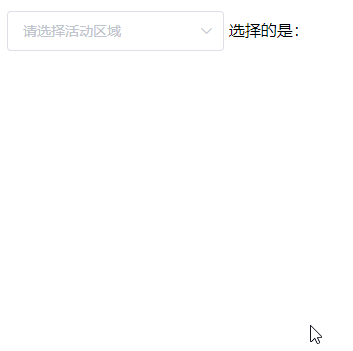
之所以这样做,是因为是管理系统,简单有效,没必要因为这一个组件引个新的插件或者自己写一个(以后用得着的除外哈);也可以用 input 加上 tree 控件来模拟(PS:最终还是引入了一个插件,哈哈😂)。
需求五:要让用户可以自定义显示模版
这个需求是让用户自己写模版,是的,没错,就是要让用户自己写模版,嗯,和根据用户手机壳改变界面颜色一样的需求,看了动态组件和异步组件,自己试了几种方式,还是不行,后来在社区论坛看到有位大佬的回答(还真有人遇到和我一样的需求(┬_┬)),这是地址,实现如下:
<template>
<component :is="dynComponent" v-bind="data"></component>
</template>
<script>
export default {
name: "test",
props: ['test'],
data() {
return {
template: '',
data: {}
}
},
created() {
this.getTemplate() // 获取模版
},
methods: {
getTemplate() {
this.$axios.get('http://localhost:8080/static/test.json').then((result) => {
this.template = result.template;
this.data = result;
});
}
},
computed: {
dynComponent() {
const template = this.template ? `<div>${this.template}</div>` : `<div>nothing here yet</div>`;
return {
template, // template 就是模版
props: ['data'] // 传入数据
}
},
}
}
</script>
<style scoped lang="stylus">
</style>
因为 JS 是单线程,在异步模版回来前就会渲染页面,此方法是通过计算属性的响应式特性,在取回模版后让 Vue 重新渲染一次。给这位大佬献上膝盖。
需求六:远程图片加载失败,设置默认图片
有些图片可能来自于另一个网站或者啥的,反正道友们都懂,这个时候要设置一张默认图,实现如下:
<template>
<div>
<img v-bind:src="imgUrl" @error="handleError" alt="">
</div>
</template>
<script>
export default {
name: "userList",
data() {
return {
imgUrl: 'url of the image'
}
},
methods: {
handleError(e) {
e.target.src = '/static/default.png'
}
}
}
</script>
<style scoped lang="stylus">
</style>
在 static 文件夹中放一张默认图,然后处理 img 的 onerror 事件,将 src 设置 static 中默认图片路径。
需求七:单页应用中在切换页面时应该终止之前的请求
这个需求,很合理!如果不终止之前的请求,就可能在新页面看到之前请求成功(或失败)后弹出的一些提示信息,这肯定是不合理的。怎么实现呢? axios 提供了取消请求的方法:
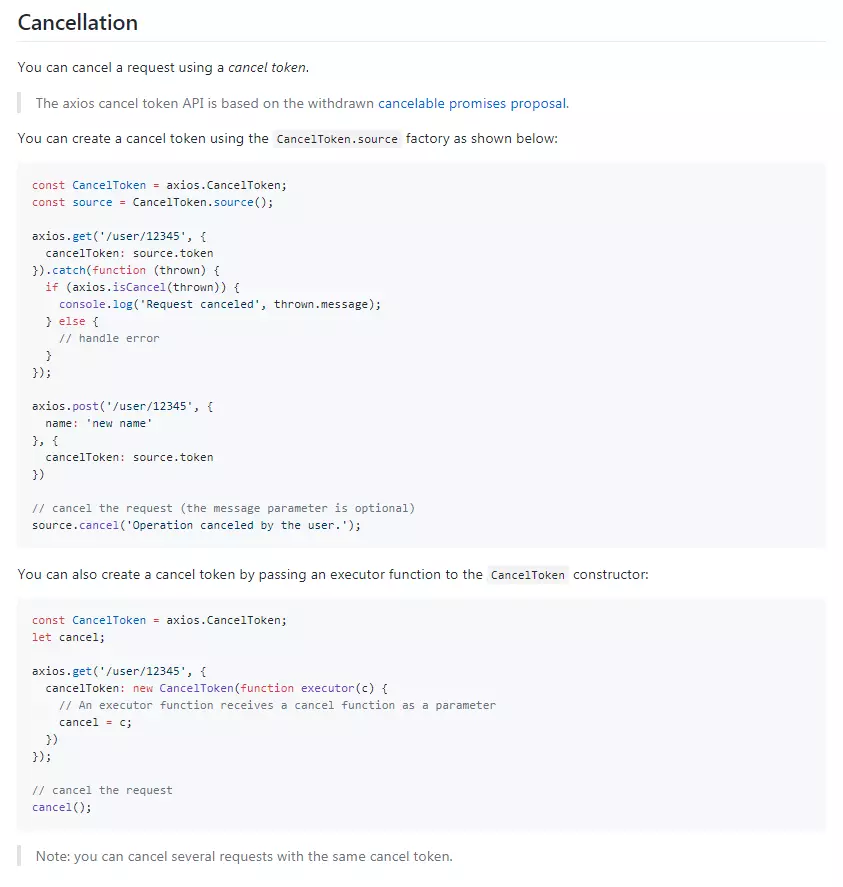
但这里有个小问题,一个页面的请求可能有很多,那么在切换页面的时候肯定不能一个一个的取消(而且你也不知道具体调用了哪些接口),网友这里提供了一个方法,我做了一些优化:
//...
init(){
let self = this;
//配置全局取消数组
window.__axiosPromiseArr = [];
//请求拦截
this.$axios.interceptors.request.use(function (config) {
//为每个请求设置 cancelToken
config.cancelToken = new self.$axios.CancelToken(cancel => {
window.__axiosPromiseArr.push({cancel}) //放入一个全局数组,以便之后统一取消
});
return config;
}, function (error) {
return Promise.reject(error);
});
//响应拦截
this.$axios.interceptors.response.use((response) => {
switch (response.status) {
case 204:
this.$message.success('操作成功!');
break;
default:
return response.data;
}
}, (error) => {
if (error.message === 'cancel') {
//终止请求会抛出一个错误,捕获一下,不让其显示在控制台
}
});
}
然后在路由守卫中:
vueRouter.beforeEach((to, from, next) => {
//路由切换时终止所有请求
let axiosPromiseArr = window.__axiosPromiseArr;
if (axiosPromiseArr) {
console.log(axiosPromiseArr);
let len = axiosPromiseArr.length;
while (len--) { //从后向前终止请求,并删除 cancelToken,避免数组索引带来的问题
axiosPromiseArr[len].cancel('cancel');
axiosPromiseArr.splice(len, 1);
}
//或者:window.__axiosPromiseArr = [];
}
next()
});
目前好像这个方法还算实用。
结语
本文是我最近用到的一些小技巧,会不定期更新。